ACRE SPC intrusion panels are integrated into Mobotix HUB through the plug-in developed by SGSE to complete the main demand in the mid-large deployments in the security market.
Again, we can monitor the status of our intrusion system, as well as receive events when alarms occur. We can also interact with the panel from the Smart Client through the commands enabled in the contextual menu of each icon, or through specific actions on the panel through rules.
And in this case, we can monitor the status of the X-BUS, thanks to the supervision of the alerts related to the keyboards and expanders connected to it.
Start Up
To integrate our SPC panel intoMobotix HUB, it must have the FlexC protocol (available from firmware version 3.6) and an Ethernet connection.
The Vanderbilt SPC panels actively establish communication through the FlexC protocol, so we will have to configure the corresponding parameters in the panel to communicate with the plugin, and in turn we will have to configure the plugin so that it is up to date. waiting to receive this communication.
The process is very simple. In addition to the panel configuration, it is enough to register the plugin as an ATP (alarm transmission path) in an ATS (alarm transmission system) of the panel. In the configuration of said ATP, we will have to indicate the IP address and the port on which the plugin will be waiting for the connection:

For correct operation, we will select the Ethernet communication mode and the S5 category (router), as we can see in the image:

Finally, in the advanced configuration section of the ATP, we will indicate that we want to use an encryption mod with a fixed encryption key and we will define it (64 hexadecimal characters: 0-9 / A-F):

- The local IP address where the plugin will listen to the panel.
- The TCP port through which the panel waits for the connection.
- The fixed encryption key (the same one configured in the panel).
- A user with permissions on the panel to access the panel and be able to obtain the configuration and interact with the panel.
- The password for that user.
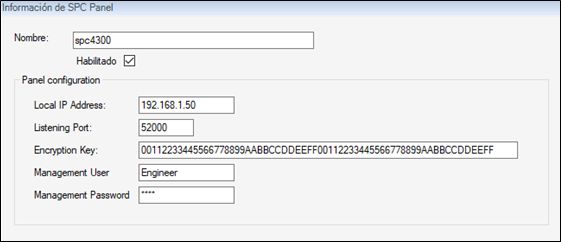
In case you want to integrate several panels in the same Mobotix HUB, each one must connect to the plugin through a different port. That is, a port will be configured to listen to each panel.
In addition, we will tell you how many keyboards and how many expanders are connected to the X-BUS, and Mobotix HUB will create them automatically.
When finished, the plugin will start listening on the configured port, and when the panel tries to connect through that port, it will accept the connection and keep the communication channel open with the panel. It is done!
Configuration
ZONES
In order to provide the operator with information that reflects the intrusion installation as closely as possible, the plug-in allows selecting the type of sensor associated with each zone, so that the icon shown on the map matches the sensor installed. By default, the zone icon is a volumetric one.
To customize it, just go to the item corresponding to the zone for which we want to specify the type of sensor, and select a value from among those available.

Currently, the sensor types that can be selected are:
Detector (default value)

Magnetic contact

Glass break

Sismic sensor

Panic button

By default, the zones will appear represented by a detector icon when they are created.
ELEMENTS OF THE X-BUS
The keyboards and expanders that the plug-in automatically creates are created with generic names and correlative bus addresses. To associate the alarms from the panel with the corresponding item, it is necessary to configure the address that the element has within the X-BUS.
By selecting the keyboard or the expander in the elements tree, we can select the address that the device has.
EVENTS: RULES AND ALARMS
When intrusion events occur in the panel (detections, arming of partitions, disarming of partitions, etc.) the plugin will notify Mobotix HUB of these events.
With these events, and depending on their origin, we can define custom alarms in Mobotix HUB.
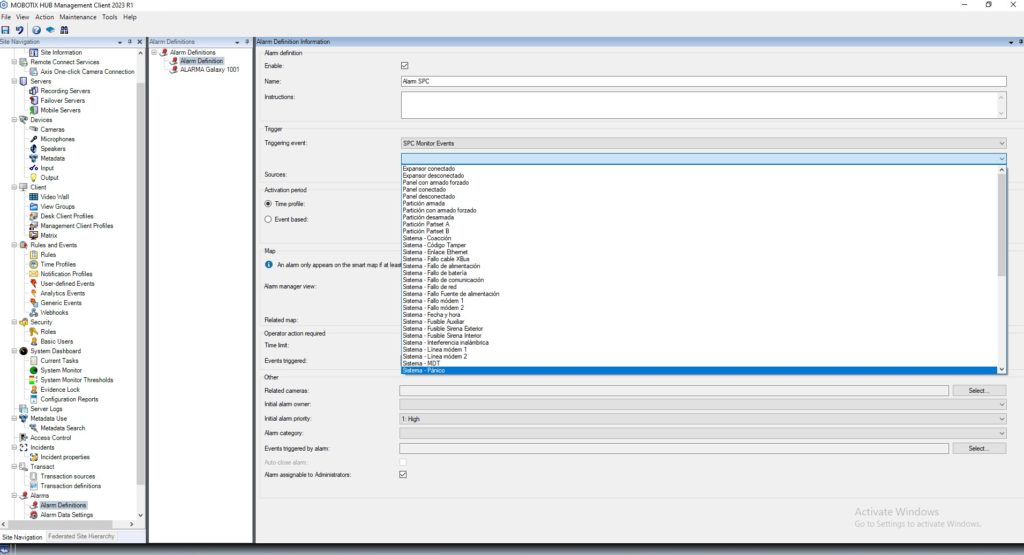
As with defining alarms, we can use plugin events to define automated rules in Mobotix HUB. That is, when an intrusion event occurs in the SPC panel, for example, intrusion detection in one area or detection of sabotage in another area, we can carry out any of the multiple actions that the rules engine allows us : activate a digital output, play an audio message, reposition a PTZ camera, send an email, etc.
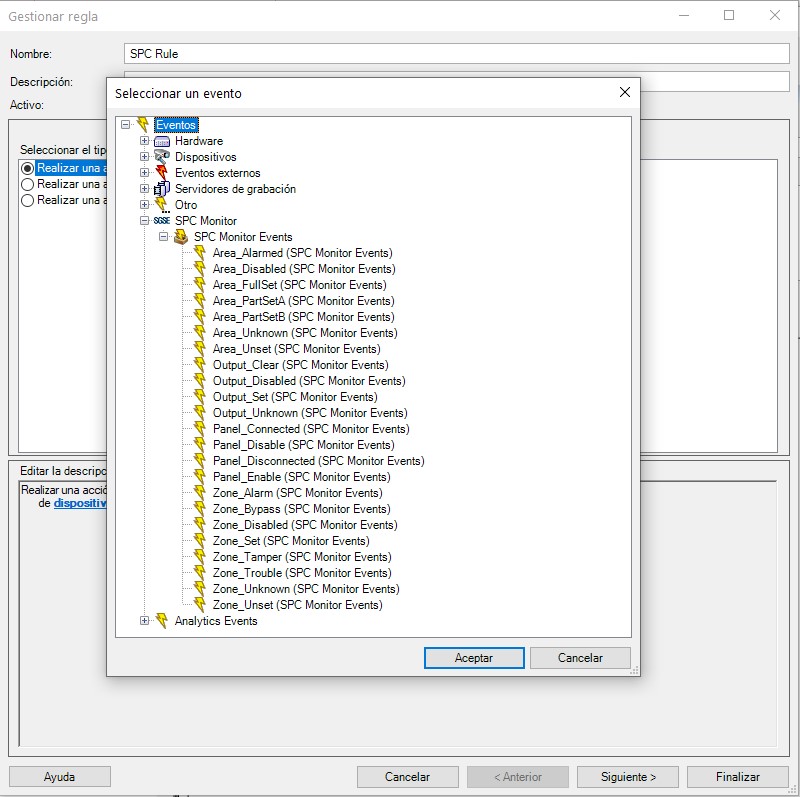
But the interaction with the rules module does not stop here, but it also allows us to interact with the intrusion panel as a consequence of any event that may occur in Mobotix HUB, including user-defined events, which can be activated from the SmartClient, from the WebClient and even from the Mobile Client.
The actions that we can perform on the panel are the following:
- Arm all partitions
- Silence speakers.
- Disarm all partitions.
- Sewt panel time and date.
- Restore all panels alerts
- Arm full / part A / part B of a partition.
- Disarmr a partition.
- Activate / deactivate an output (actuation).
- Inhibit a zone.
- Uninhibit an area.
- Isolate a zone.
- Desisolate an area.
- Restore a zone.
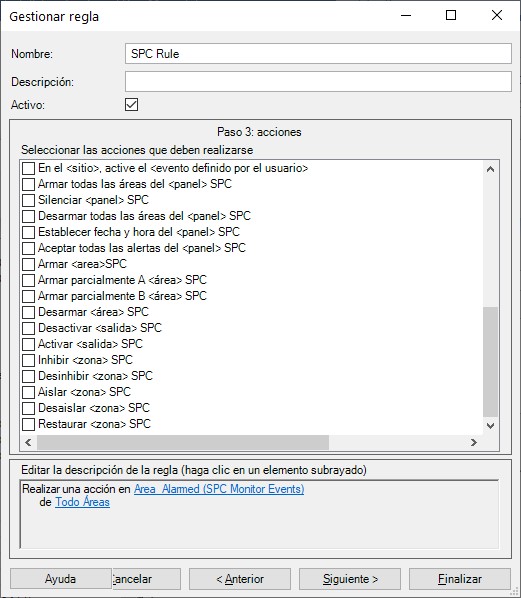
In this way, for example, we can activate one of the panel outputs (actions) when a certain event has occurred in Mobotix HUB. Or we can create an event defined by the user, called “Arm system”, which when activated launches the command to fully arm the system. And we could activate the event «Arm system» from the Smart Client, from the Web Client or even from the Mobile Client.
X-BUS monitoring
The plugin developed by SGSE allows the monitoring of the X-BUS of the SPC. When registering the panel, the plugin creates the keyboards and expanders that we have indicated.
When an alert occurs on an X-Bus element, the notification will be associated with a bus address. If we have made the configuration correctly, the plugin will select the corresponding expander or keyboard as the event source. If there is no keyboard or expander configured in Mobotix HUB with the address that comes in the panel notification, then the plugin will associate the event with the panel itself.
The alerts available to monitor the status of the X-BUS through events in Mobotix HUB are the following:
– Feeding
– Low voltage
– Battery
– Communications
– Medical emergency
– Fire
– Power supply
– Fuse
– Wireless interference
– Panic
– PSU Link
– Tamper
– Antenna tamper
– Tamper code
– Tamper output
Operation and user interface
From the Smart Client we can see the status of the different elements of the panel: the partitions, the zones and the outputs (actions).
The icon will show us the current state of the element, through a color code. In the case of zones:
Color | Example | Meaning |
Green |  | Repose. The zone is idle, not armed, and there is no problem. No intrusion alarms will go off. |
Orange |  | Armed. The zone is at rest and armed. An intrusion alarm can go off. |
Red | 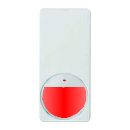 | Alarm. The zone is in an alarm status. |
Blue | 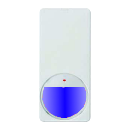 | Canceled. The zone is inhibited or isolated. |
Magenta |  | Tamper. The zone is on a state of tamper. |
Yellow |  | Problem. There is a problem in the area. |
Grey |  | Unknown. Zone status is unknown, or zone is disabled in Mobotix HUB |
For partitions, the color coding is similar: green indicates standby, and orange indicates armed.
But not only can we see the status of the elements, but we can also interact with them, by clicking the right mouse button on them.
Depending on the type of element on which we click, the context menu will allow us to carry out certain actions. If we click on the icon:
- A panel. We can:
- Arm all partitions
- Desarmr all partitions
- Silence speakers
- Restore all panel alerts

- A partition. We can:
- Total arm
- Partial A arm
- Partial B arm
- Disarm
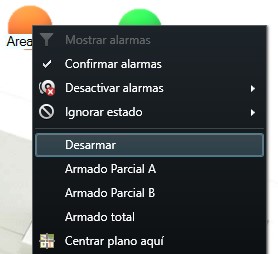
- A zone. We can:
- Inhibit it
- Uninhibit it
- Isolate it
- Uninsulate it
- Restore it
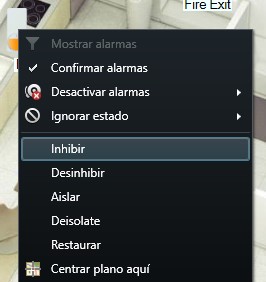
- An output (action). we can:
- Activate it.
- Desactivate it.
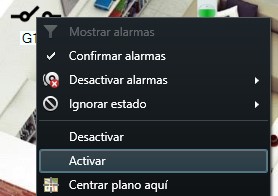
If an alarm on one of the elements has been defined in Mobotix HUB, when said alarm is triggered, the icon will be surrounded by the characteristic red flashing circle.
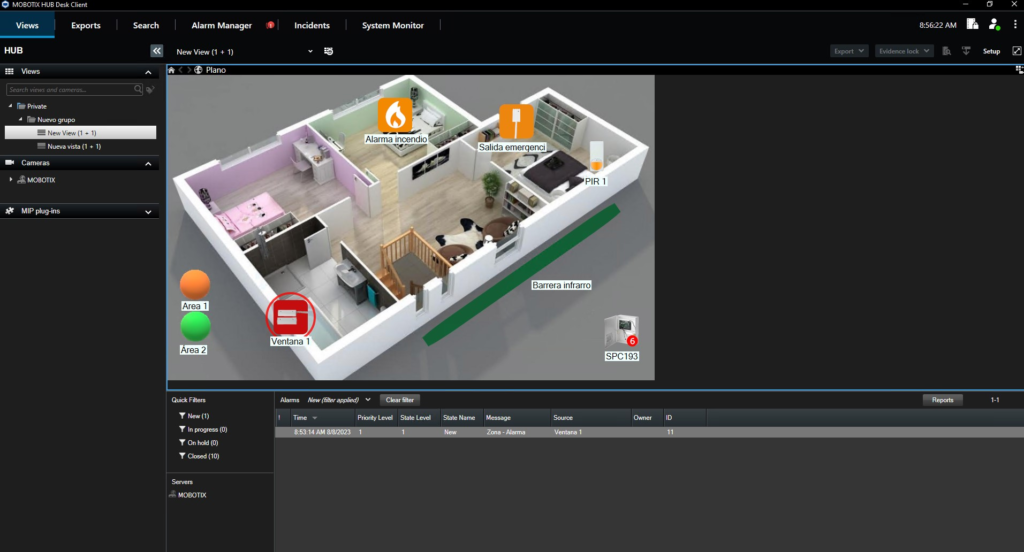
Downloads
Integrate your intrusion system into Mobotix HUB with SGSE.

